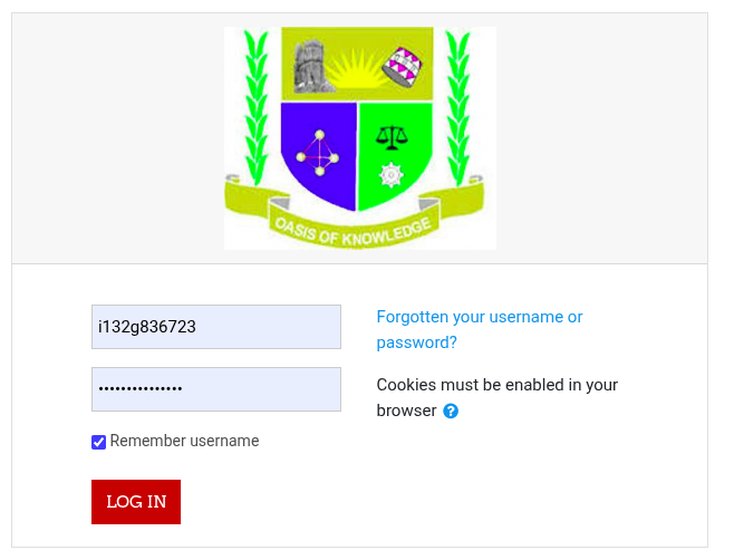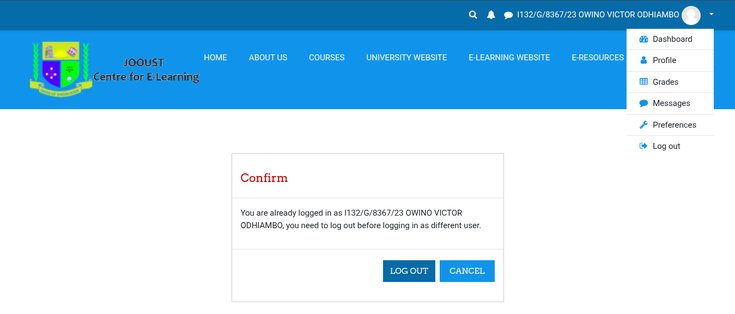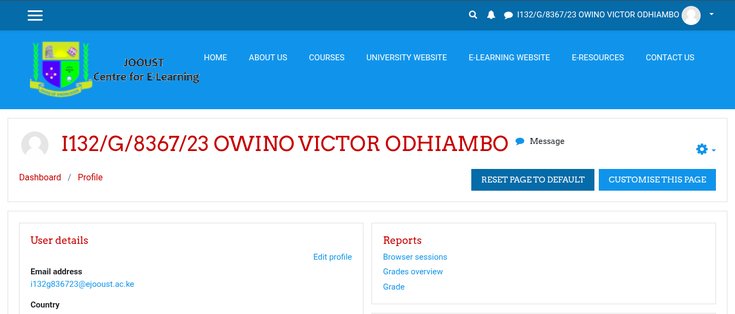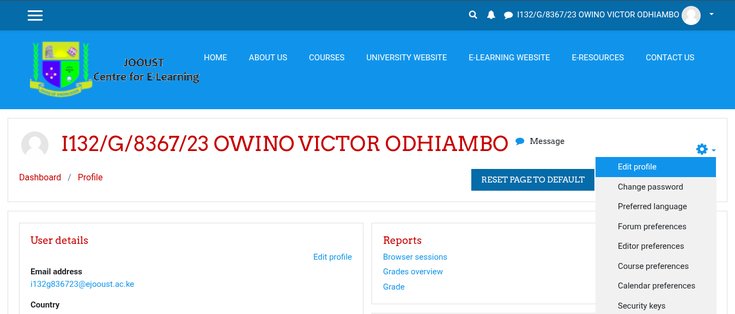Guide to Changing Your Password on JOOUST E-Learning Portal
Why You Should Change Your Default Password
Changing your default password on the JOOUST e-learning portal is crucial for several important security reasons:
- Prevent unauthorized access - When all students use the same default password, anyone who knows your username could potentially log into your account
- Protect your academic integrity - Someone with access to your account could view your exam questions in advance or even take exams on your behalf
- Safeguard personal information - Your profile may contain personal details that should remain private
- Maintain document security - Submitted assignments and other academic materials should be accessible only to you
Step-by-Step Password Change Process
Step 1: Log in to the Portal
- Navigate to the JOOUST e-learning portal login page
- Enter your student ID (e.g., i132g836723) in the username field
- Enter your current password
- Click the "LOG IN" button
Step 2: Access Your Profile Settings
- Once logged in, locate your profile information in the top-right corner
- Click on the gear/settings icon next to your name
Step 3: Navigate to Password Settings
- From the dropdown menu, select "Change password"
- Alternatively, you can go to your profile page first, then select "Edit profile" and find the password change option
Step 4: Change Your Password
- Enter your current password in the "Current password" field
- Create a new password following the security requirements:
- At least 8 characters long
- At least 1 digit
- At least 1 lowercase letter
- At least 1 uppercase letter
- At least 1 non-alphanumeric character (such as *, -, or #)
- Enter the new password again to confirm
- Click "SAVE CHANGES"
Step 5: Verification
- After changing your password, log out and log back in using your new password to ensure it works correctly
Password Security Tips
- Create a unique password that you don't use for other accounts
- Avoid sharing your password with classmates
- Consider using a password manager to securely store your credentials
- Change your password periodically for enhanced security
By following these steps, you'll significantly improve the security of your academic account and protect your educational information from potential misuse.